How to Remove Background in Illustrator: Quick & Easy Guide
When you click on this blog, I know that you are either a professional with unlimited passion for design or someone willing to become a design master. In graphic design, Adobe Illustrator is the most used and accepted software for creating vector graphics. The most wonderful thing about vectors is that they can be scaled to infinity without losing quality, and designers are most concerned about image quality. But how do you remove background from logos, posters, illustrations, or cluttered images without disturbing the focus point? Did you ever wish there was a one-click feature to make it easy and clean? That's what we're talking about today—How to Remove Background in Illustrator, rather than wasting time with background removal in Photoshop to achieve a transparent background.
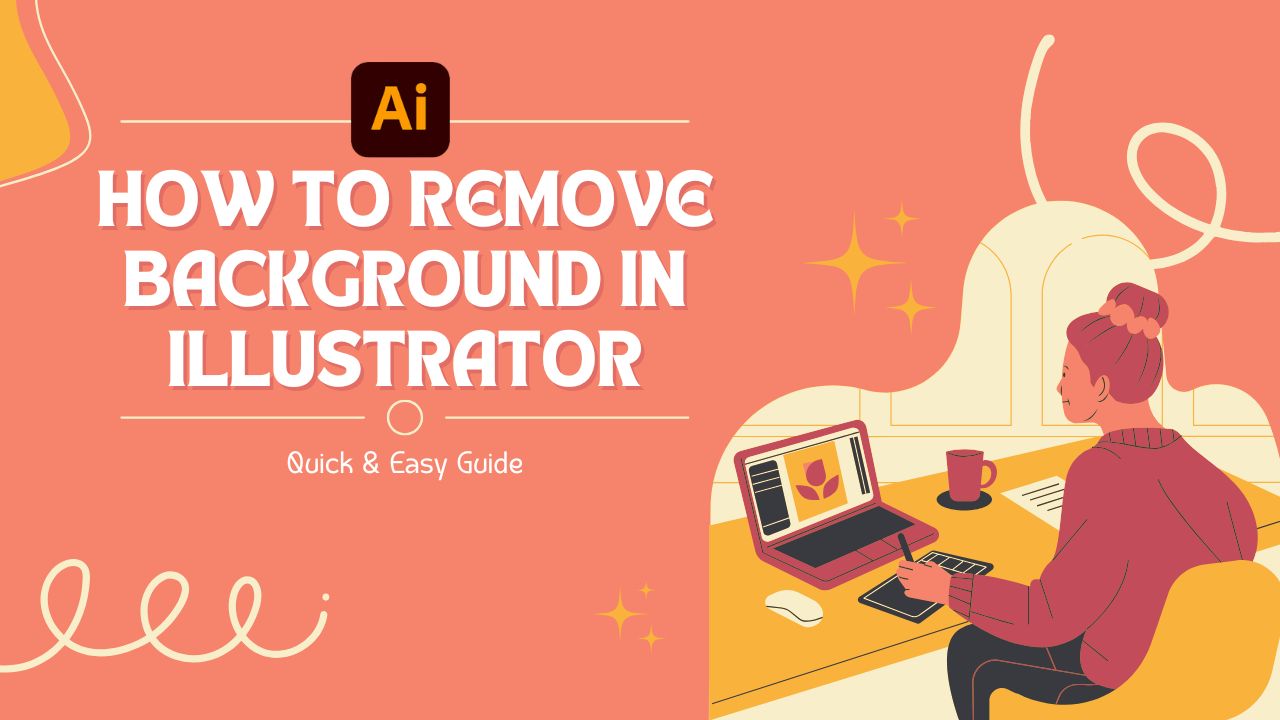
Why Background Removal is Important in Illustrator & Design
Before going into the technicalities of the process, it is important to know why background remover is inherently a part of the designing process, especially when designing using programs such as Adobe Illustrator.

Better Clarity of Subject
With Adobe Illustrator, removing the background leaves the subject in clearer light, free from clutter. Separating the main subject creates a higher visual impact, with the result that the viewer's eye travels precisely where you want it to.
Enhanced Visual Attractiveness
A neat image without background clutter is more visually appealing. When creating a logo, a vector graphic, or any other Illustrator design, removing the background gives it a more professional and streamlined look. It makes designs appear neater and smoother.
Enhanced Communication
Design is everything about putting across a message correctly. Removing background makes the image simple enough to simplify in a way that allows the message to be passed on easily. With no unnecessary items in the background, your design is simplified and easier for other people to understand.
Increased Flexibility for Different Uses
Background removal in Adobe Illustrator makes sure that your designs are more flexible. Whether creating website assets, advertisements, or branding materials, background removal keeps it simple by making it less complicated to paste your designs over various backgrounds and avoid clashes and inconsistencies.
Brand Consistency
In handling branding work in Illustrator, background removal is necessary to maintain consistency in all visual elements. Logos and illustrations with transparent or blank backgrounds can be used without problems in various formats—whether online, print media, or merchandise—enhancing the brand identity.
Three Tools to Remove Backgrounds in Illustrator
There are three quick methods to remove backgrounds in Illustrator: the Image Trace Tool, Magic Wand Tool, and Pen Tool. All of them are capable with different images, and all have their limitations and advantages.
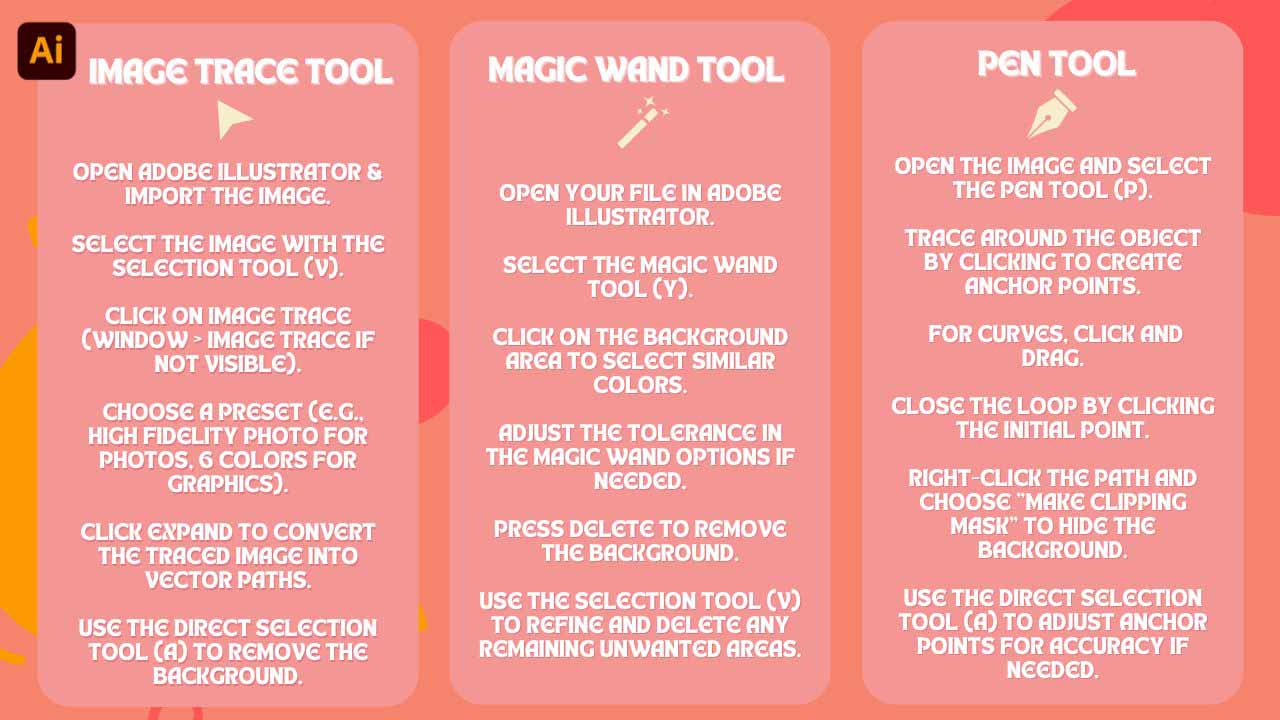
1. Image Trace Tool
Image Trace is a sophisticated feature that converts raster images (bitmap) to scalable vector graphics, with background removal being easier.
Steps1: Open Adobe Illustrator and import the image by going to File > Place.
Steps2: Select the image with the Selection Tool (V).
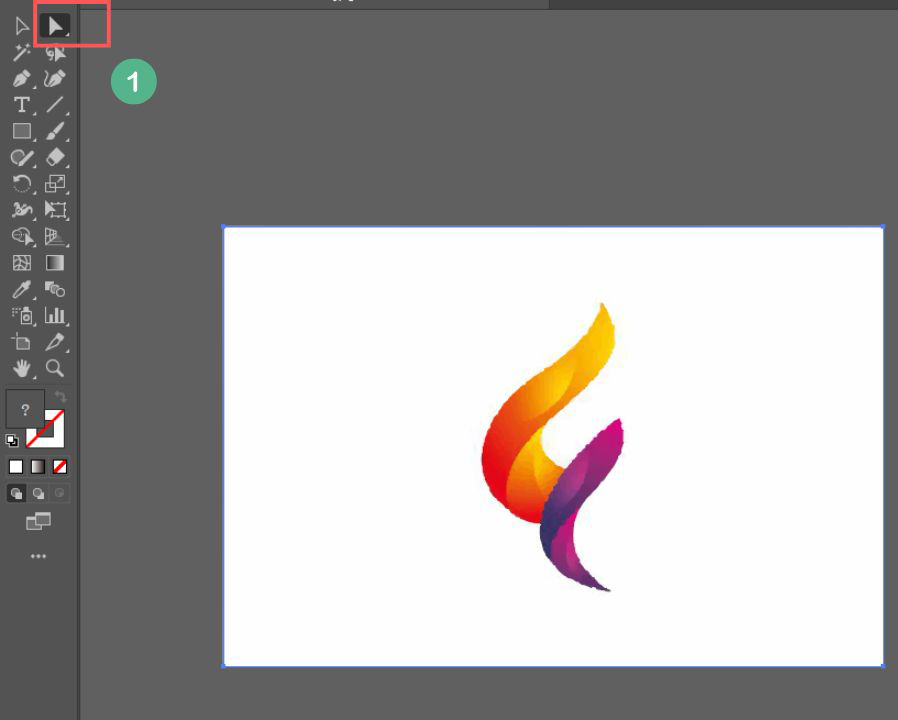
Steps3: In the top toolbar, click on Image Trace (if it’s not visible, go to Window > Image Trace to open the panel).
Steps4: Choose a preset that best fits your image type, such as High Fidelity Photo for photos or 6 Colors for simpler graphics.
Steps5: Click on Expand in the top toolbar. This converts the traced image into editable vector paths.
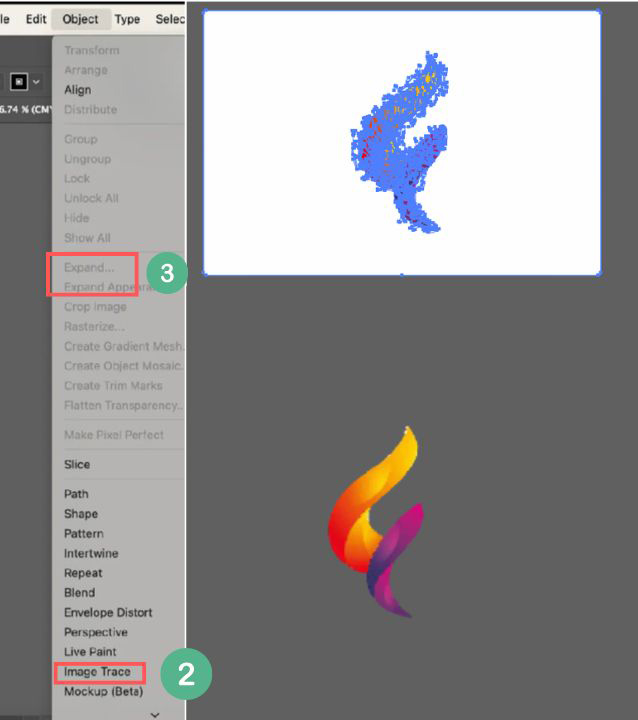
Steps6: Choose and remove the background with the Direct Selection Tool (A). The background will be a grouped object now so that you can easily remove it without interfering with the subject of interest.
2. Magic Wand Tool
The Magic Wand Tool is ideal for removing solid-colored or uniform backgrounds by selecting areas of similar color.
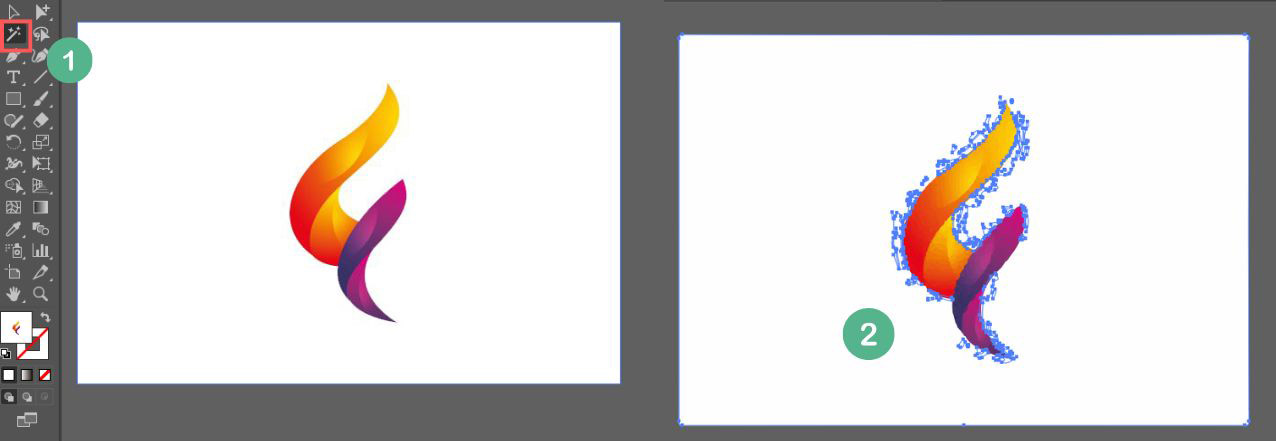
Steps1: Open your file in Adobe Illustrator.
Steps2: Select the Magic Wand Tool (Y) from the toolbar.
Steps3: Click on the background area. The tool will automatically select adjacent areas with similar colors.
Steps4: If necessary, adjust the Tolerance value in the Magic Wand options (higher values will select a broader range of colors).
Steps5: Once the background is selected, press Delete to remove it.
Steps6: Use the Selection Tool (V) to refine the selection and delete any remaining unwanted areas.
3. Pen Tool
The Pen Tool offers precision for manually tracing around complex shapes, making it the best choice for intricate background removal, particularly for images with detailed or irregular edges.
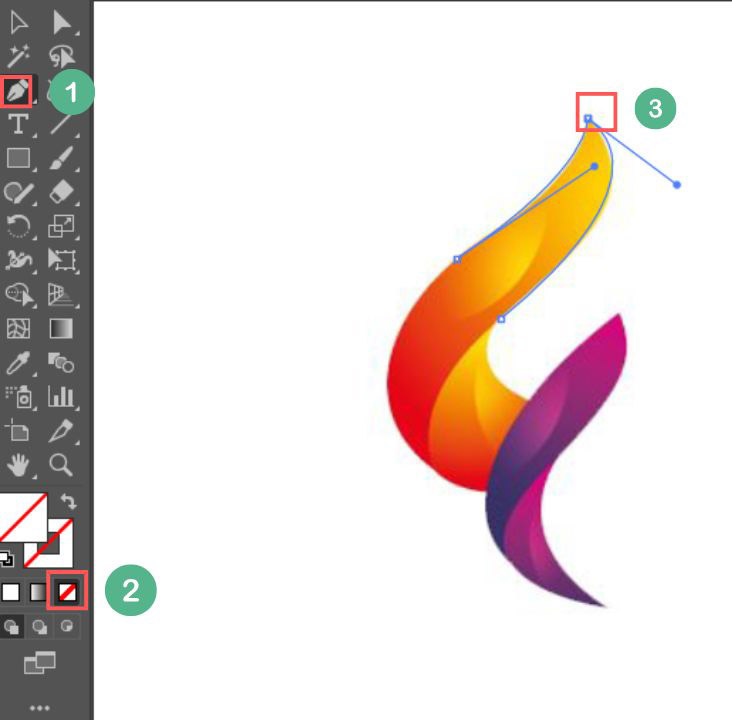
Steps1: Open the image and select the Pen Tool (P).
Steps2: Trace around the object you want to keep by clicking to create anchor points. For curves, click and drag to create curved paths.
Steps3: Once you have sketched out the whole subject, finish off the loop by clicking on the initial point.
Steps4: After selecting the path, right-click and choose Make Clipping Mask such that it would hide the background but not the subject.
Steps5: If necessary, use the Direct Selection Tool (A) to adjust anchor points for a more accurate selection.
Summary of Methods
| Method | Best For | Pros | Cons |
|---|---|---|---|
| Image Trace | High-contrast images, logos, illustrations | Quick, converts to scalable vectors | May lose detail, hard to adjust post-tracing |
| Magic Wand Tool | Solid-color backgrounds | Fast and easy for simple backgrounds | Inaccurate for complex or multi-colored backgrounds |
| Pen Tool | Complex images, fine details | Precise, ideal for detailed objects | Time-consuming, steep learning curve |
How Can Beginners Remove Backgrounds in One Click?
For beginners looking to quickly remove backgrounds with high-quality results anytime and anywhere, AI powered tools are a game changer. As we all know, Adobe Illustrator and Photoshop have a learning curve, and newcomers need time to master them. But with the rise of AI, background remover has become incredibly easy and accessible for designers. Whether it's removing signature backgrounds, white backgrounds, or even extracting hair strands, you can leave the work to AI. In just a few seconds, the AI will cleanly remove the background for you.
One of the tools I’ve recently used, EzRemove AI, allows for free, high-quality, and online background removal with great results every time. Below is a step-by-step guide on how to use this tool:
Step 1: Go to the EzRemove AI website.
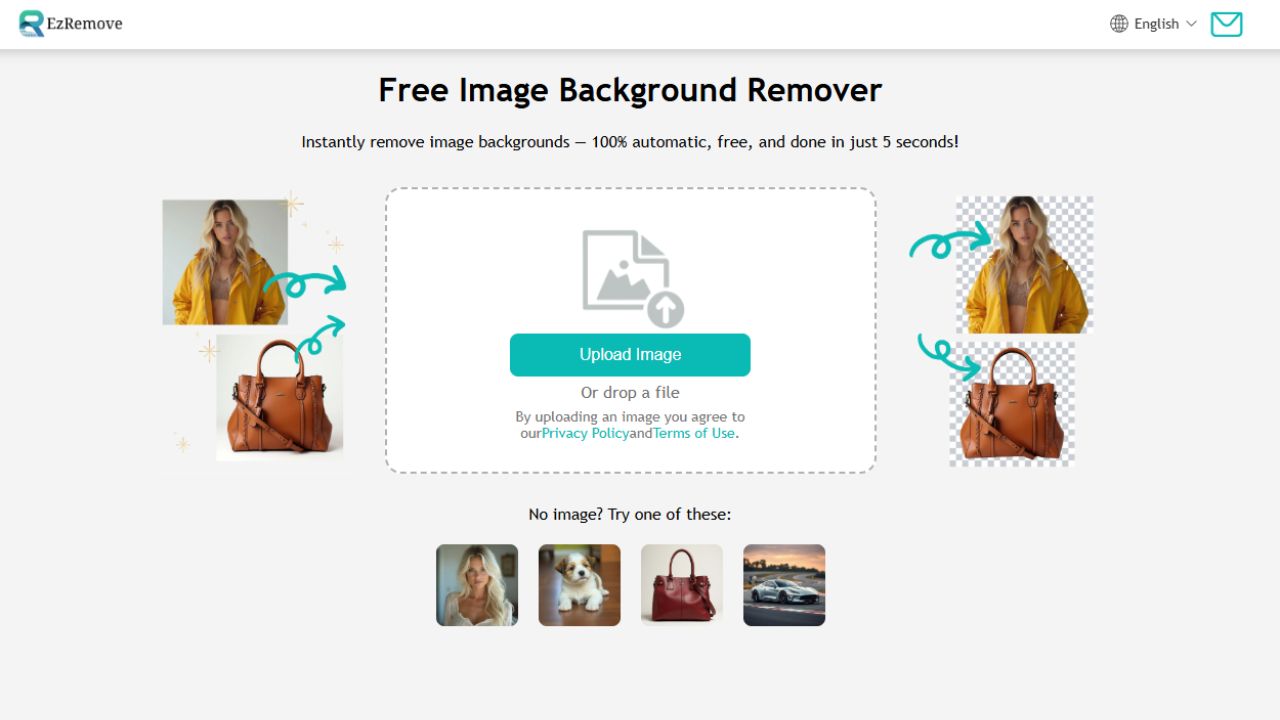
Step 2: Upload your image & clicking the Upload button.
Step 3: Wait a few seconds and AI will make the background transparent.
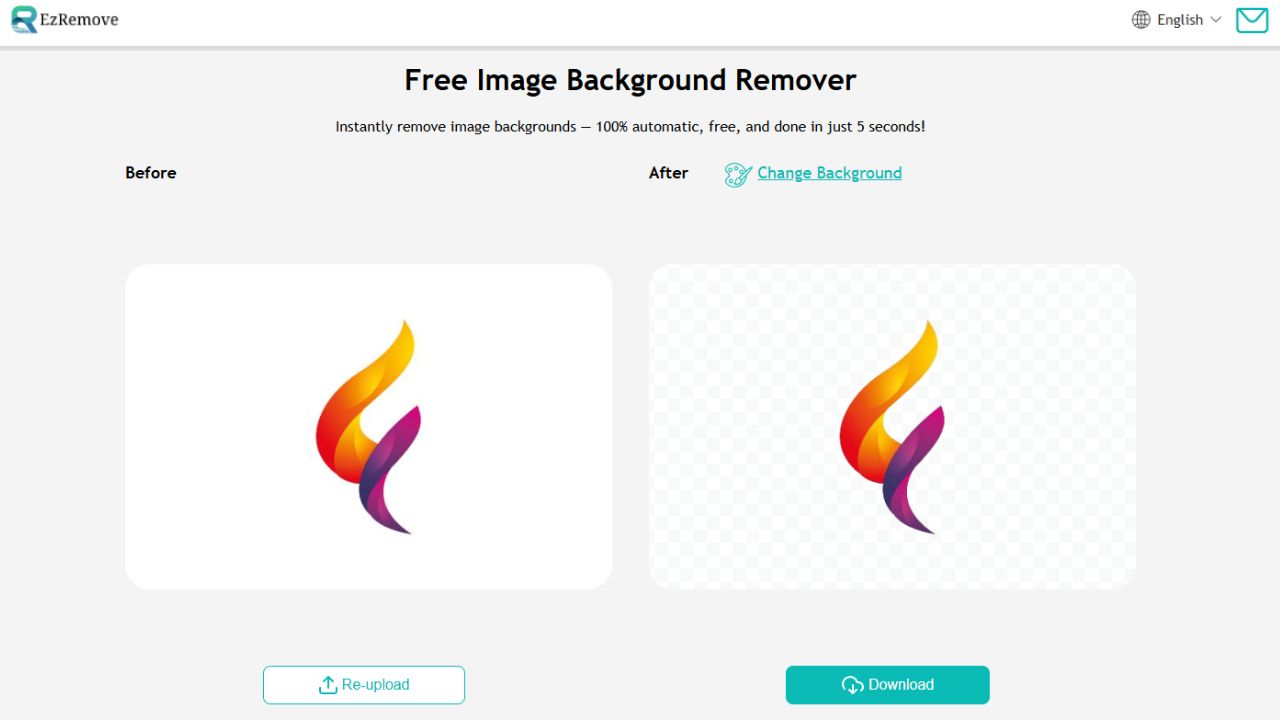
Step 4: Preview the result and adjust the background by choosing a solid color or uploading a new image.
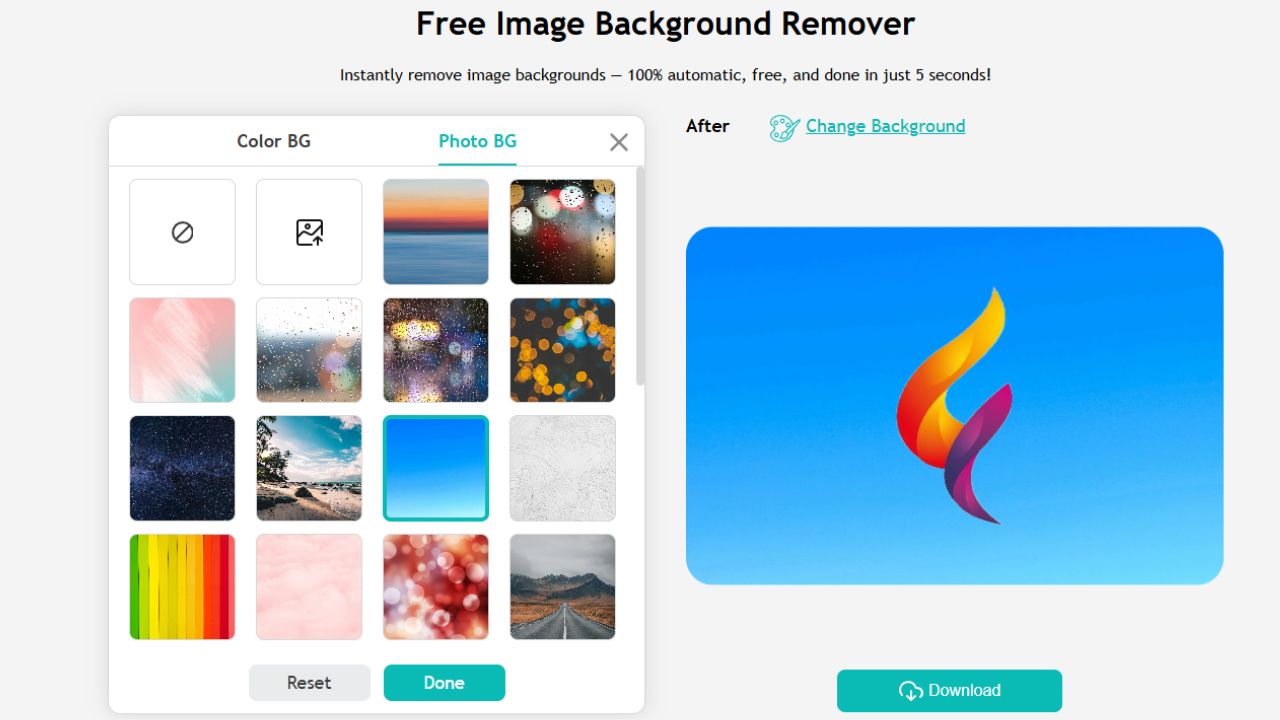
Step 5: Download your image with the background removed.
Conclusion
So, there you have it—removing backgrounds in Illustrator can seriously elevate your designs. Tools like Image Trace, Magic Wand, and the Pen Tool help highlight your subject with precision. It takes a bit of practice, but once you get it, they become your design superpowers. For a quicker option, AI tools like EzRemove AI image background remover easy and free, with no hassle. Try them out and watch your designs soar!